Since 10 years WhatsApp become the most popular instant messaging application in the world, especially in Pakistan, And to maximize the user experience; WhatsApp constantly updating its features.
So, here we summarize some useful WhatsApp Tips and Tricks for 2020 and all that you just need to know. And Of course, it’s very necessary to make the chat experience and media sharing better and stunning.
Make text italic, bold, and crossed out
Many people do not know about this WhatsApp trick that how to make writing italic; add underline (_) on both sides of the desired text. So, if you want to type the word Monday for example, you have to type _Monday_.Meanwhile, to bold words or sentences, put an asterisk (*) at the beginning and end of the sentence you want to bold and the same as it applies to cross out text. For that, you only need to add the tilde (~) to the beginning and end of the desired section.
Save WhatsApp Status
WhatsApp existence features the Status is very popular because it can easily share photos and videos with your contacts.Sometimes, we want to save status, for the photo status you might be getting a screenshot, but the image quality will be low, and sometimes we also want to save the video status.
So the question is how do I save WhatsApp status? Relax It's very easy because you can simply download and install the Status Saver for WhatsApp application.
Also, you can get all your status images or videos from your WhatsApp status folder. For that just go to the setting of your file manager and select “show hidden files” after that go to the WhatsApp folder and then status here you can find all your status images and videos.
WhatsApp Web
When you are working on Computer or on Laptop and your all focus on that, but you don’t want to miss your WhatsApp messages also, here WhatsApp gives you another easy option to use WhatsApp on your PC or laptop, for that just open WhatsApp Web on your browser and you can see a bar chart.
now just open WhatsApp in your mobile and click on 3 dots you can see that on the upper right corner of your app, now you can see Whatsapp web tab just click on that and scan bar chart on your computer. That’s all done now use your WhatsApp on your pc.
Recent Location Sharing
Sending location pins are quite easy to do on WhatsApp, All you have to do is click the paperclip icon at the bottom of the message and select Location.But what if you want someone else such as a spouse or parent to track movements in real-time?
You can do this by tapping the paperclip icon, then click Location> Share current location> Continue > specify the time period to be tracked, from 15 minutes to eight hours. Also, you can close location tracking at any time.
Special Notifications
WhatsApp users have lots of contacts, so sometimes you might be a little overwhelmed by message notifications, especially if the message from the person in question doesn't really need you.But at the same time, you have to check WhatsApp if there is some important information that needs to be identified immediately.
So you don't need to go back and forth checking WhatsApp, you can set special notifications, The trick is to open a chat room for the contact in question, tap the contact's name at the top of the chat window, then select Special notification.
You can set notifications as you wish, for example selecting message tones, vibrate, and notification lights.
WhatsApp Dark Mod
Whatsapp introduce its dark mod with this you can safe your battery also. For that, you just need to visit App Setting then go to the chat tab and In-display section you can switch themes from light to dark mod.
Two-Step Verification
All you know that WhatsApp will ask for a number and pin every time you switch your devices or number, however, activating two-step verification will increase security because it prevents just anyone from accessing your account on a new device, even if they have your SIM card.For activation, select Settings> Account> Two-step verification, you will be asked to make a pin each time you add WhatsApp to a new phone.
You can also add an email address, anticipating if you forget your PIN, This the feature can minimize the chance that your account will be hacked.
Automatic Downloads
WhatsApp is an easy-to-use application for sharing videos and images. However, sometimes, WhatsApp saves photos and videos automatically and you face full of the storage problem, even though the pictures and videos are actually not very important to you, also it consumes a large amount of your cellular data.To overcome this, you can disable automatic downloads by going to Settings> Data and storage> When using cellular data.
You can uncheck downloading photos, audio, videos and documents in the "when using cellular data" section. In this way, you need to download the file manually.
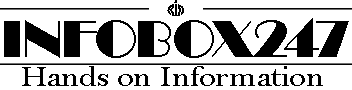




1 Comments
WhatsApp users are growing daily and overall all information very useful specially its dark mod. thanks for the info
ReplyDeleteWe Love and Respect you a lot so please do not enter any spam link in the comment box.